WMI Repository steps to fix, repair, or rebuilt
There are several ways to get this done. you can fix it, repair it, or rebuilt it. It’s all up to you. I am going to show you all these steps. follow along with me and your computer will be working without error.
Many a time the WMI Repository gets corrupted which results in Provider Load Failure. In this guide, we will share how to repair or rebuild the WMI Repository on Windows 10. Those who aren’t aware, Windows Management Instrumentation or WMI is a set of specifications from Microsoft to consolidate the management of devices and applications in a network. It is a database that stores meta-information and definitions for WMI classes. Only using these, the conditions of the systems can be known.
The repository is available here –
%windir%\System32\Wbem\Repository
In brief, it provides end users the status of the local or remote computer system.
Note: Do not use this on Server 2012 Cluster machine
Repair or rebuild the WMI Repository on Windows
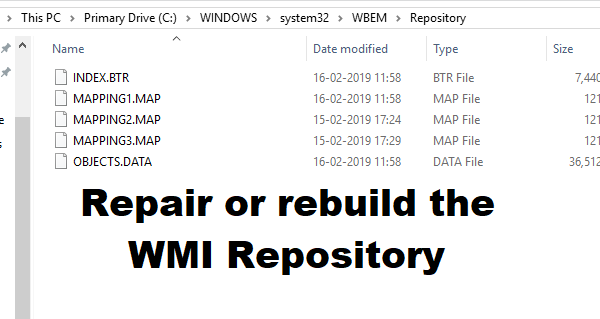
There are command-line tools to fix or restore the WMI repository. However, Microsoft suggests that its best that you verify if there is corruption.
Below is a list of errors and permission issues you might see-
- Unable to connect to root default or rootcimv2 namespaces. It fails with the error code “0x80041002” pointing to “WBEM_E_NOT_FOUND.”
- When you open Computer Management and Right Click on Computer Management (Local) and select Properties, you get the following error: “WMI: Not Found” or it hangs trying to connect
- 0x80041010 WBEM_E_INVALID_CLASS
- Trying to use wbemtest, and it hangs
- Schemas/Objects missing
- Strange connection/operation errors (0x8007054e).
The ultimate way to check is to run this command in an elevated Command Prompt.
winmgmt /verifyrepository
If the repository has an issue, it will respond “repository is not consistent,” if not then its something else causing the issue. Now that you are sure the corruption exists let’s follow these tips to repair or rebuild the WMI repository.
1] Reset WMI Repository
Open Command Prompt with elevated privileges.
Run the command:
winmmgmt /salvagerepository
Then execute the command to see if it now comes back as consistent-
winmgmt /verifyrepository
If it says that Repository is not consistent, then you need to run:
winmgmt /resetrepository
It will help you fix the WMI repository. Here is what each of the WMI commands means:
- salvagerepository: This option when used with winmmgmt command performs a consistency check. If an inconsistency is detected, it rebuilds the repository.
- verifyrepository: Performs a consistency check on the WMI repository.
- resetrepository: The repository is reset to the initial state when the operating system is first installed
Hope that explains what happens when you execute the commands.
2] Force Recover WMI
WMI comes with an inbuilt self-recovery process. When the WMI service restarts or detects any corruption, the self-recovery procedure will trigger automatically. It happens in two ways:
AutoRestore: Here it will use the backup images if the VSS (Volume Shadow copy) backup is turned on.
AutoRecovery: In this, the rebuilding process will generate fresh images of Repository based on registered MOFs. The MOFS is available in the registry here:
HKLM\Software\Microsoft\WBEM\CIMOM: Autorecover MOFs
Note: Autorecover MOFs is a key. Double-click on it to check the value.
WMI Self-recovery does not work
If the self-recovery doesn’t work, you can always use the force-recovery process.
Check regkey value is empty or not here:
HKLM\Software\Microsoft\WBEM\CIMOM\Autorecover MOFs
If the above regkey is empty, copy-paste the regkey value from another machine. Make sure it’s from System which is equivalent to the computer in question.
Next, execute the command-
Winmgmt /resetrepository
If you get an error “WMI repository reset failed. Error code:0x8007041B. Facility: Win32”, then stop all Dependency Services on the WMI service by running the following commands:
net stop winmgmt /y Winmgmt /resetrepository
If both of the suggested fixes don’t work, its time you try an automated tool.
3] WMI Fixer Tool
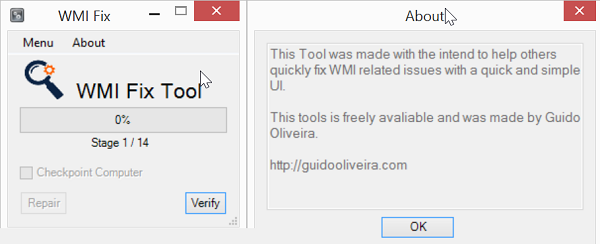
This tool will fix Server’s WMI Repository when they’re corrupted or experiencing related issues. You can download the WMI Fixer Tool from Technet.
Article pulled out from, Reference: The Windows Club
How to rebuilt WMI Repository
1) Start the computer and press F8 on bootup and select Safe Mode.
2) In the start menu type “cmd” (without quotes) and on the top search result, right-click the program icon and choose run as administrator
3) Type “net stop winmgmt” (without quotes) and press Enter to make certain theWindowsManagementInstrumentation (WMI) service is not running.
4) Open a Windows Explorer and locate the path to C:\Windows\System32\WBEM folder and rename the Repository folder to something else like RepositoryOLD (right click and choose ‘Rename Folder’).
5) Reboot and restart as normal.
6) In the start menu type “cmd” (without quotes) and on the top search result, right-click the icon and choose Run as administrator
7) Type “net stop winmgmt” (without quotes) and press enter to stop the WMI service.
8) Type “winmgmt /resetRepository” (without quotes) and restart the computer.


Recent Comments